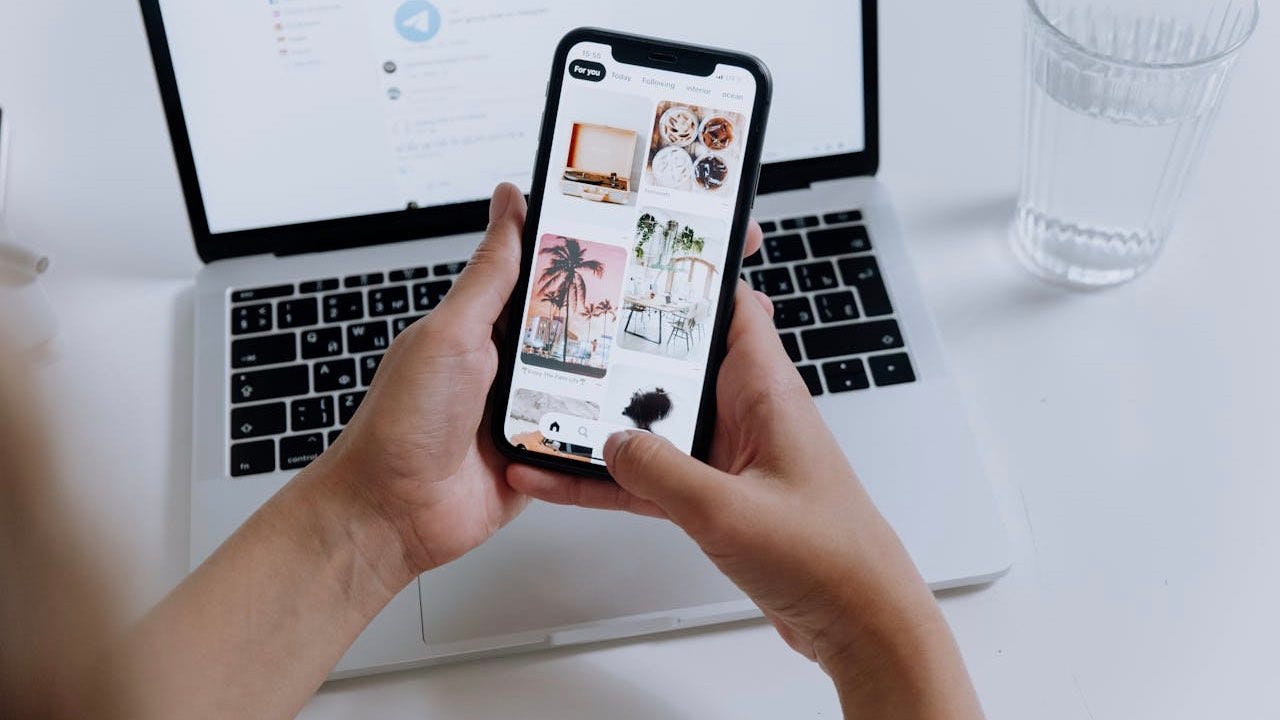Imagine logging into your Facebook account to see every single photo (yes, even those photos) posted on your profile for everyone to see. We received an email from Deborah, who had this exact nightmare happen to her:
“I recently discovered my Facebook account tricked me into having given them permission for my entire camera roll on my phone. Everything was available in my photos for anyone to view. I had taken pictures of my double mastectomy. When I clicked on photos on my FB page, I was startled to see EVERYTHING. Now I won’t put any photos on my phone [except] my profile picture.”
There are a variety of settings on Facebook that allow this situation to happen and how to prevent this from happening to you.
GET SECURITY ALERTS, EXPERT TIPS – SIGN UP FOR KURT’S NEWSLETTER – THE CYBERGUY REPORT HERE

A person on their Facebook account (Kurt “CyberGuy” Knutsson)
How to prevent sharing all your photos on Facebook
1) Camera roll permissions on Facebook
Facebook will request permission to access your camera roll for photos and videos when you use the Facebook app on your mobile phone. This allows you to upload photos and videos from your mobile phone to your Facebook account. There are additional options once you decide you want to share your photos and video onto your Facebook account: You can give it permission to share none, some or all of your photos and video, so it is important to be intentional when selecting your preferred sharing option and reviewing it occasionally to verify that the permission setting still works for you.
HOW TO REMOVE YOUR PRIVATE DATA FROM THE INTERNET
2) Preventing unwanted access
If you want to prevent Facebook or any other app from accessing your entire camera roll, follow the steps below (before following these steps, make sure your apps are updated):
On your phone:
- On your phone’s main screen, go to Settings
- Scroll down and tap Privacy & Security (or a similar option depending on your device)
- Tap Photos
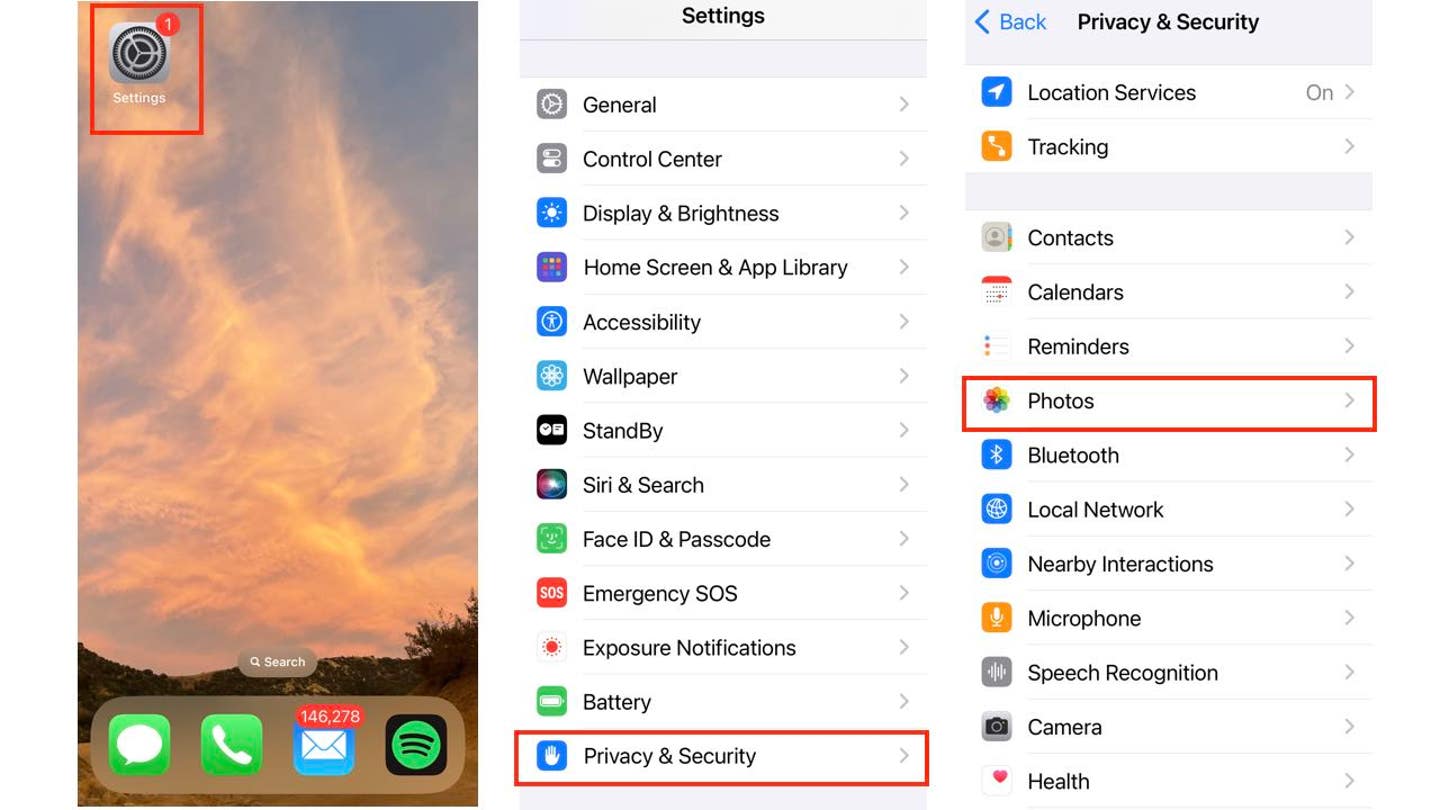
Steps to prevent sharing all your photos on Facebook (Kurt “CyberGuy” Knutsson)
- Tap Facebook
- Select the amount of access you want to give your Facebook app (None, Limited Access, or Full Access)
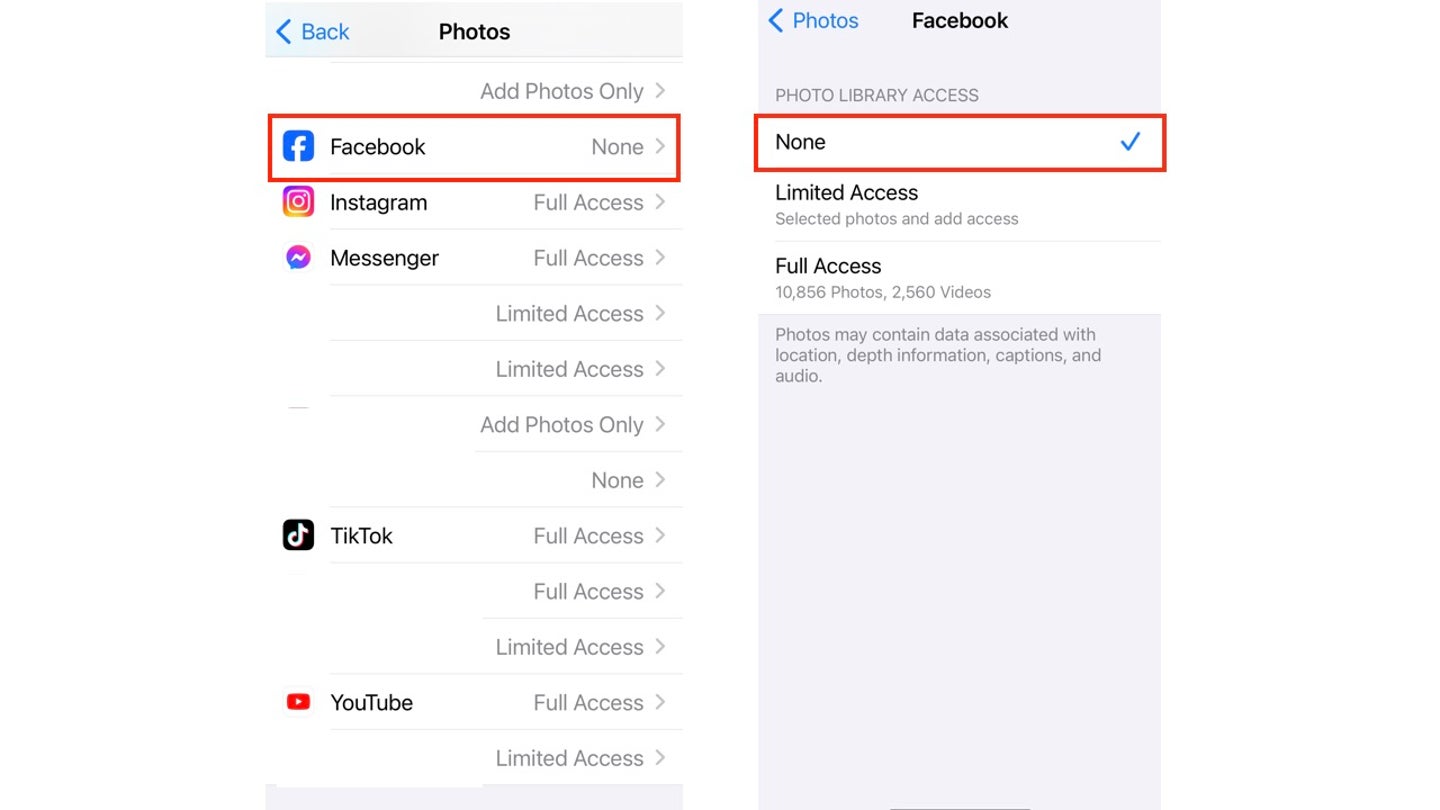
Steps to prevent sharing all your photos on Facebook (Kurt “CyberGuy” Knutsson)
On the Facebook app:
- Open the Facebook app
- Tap the three horizontal lines or the menu icon (in the top-right or lower-right corner, depending on your device)
- Tap on Settings & privacy
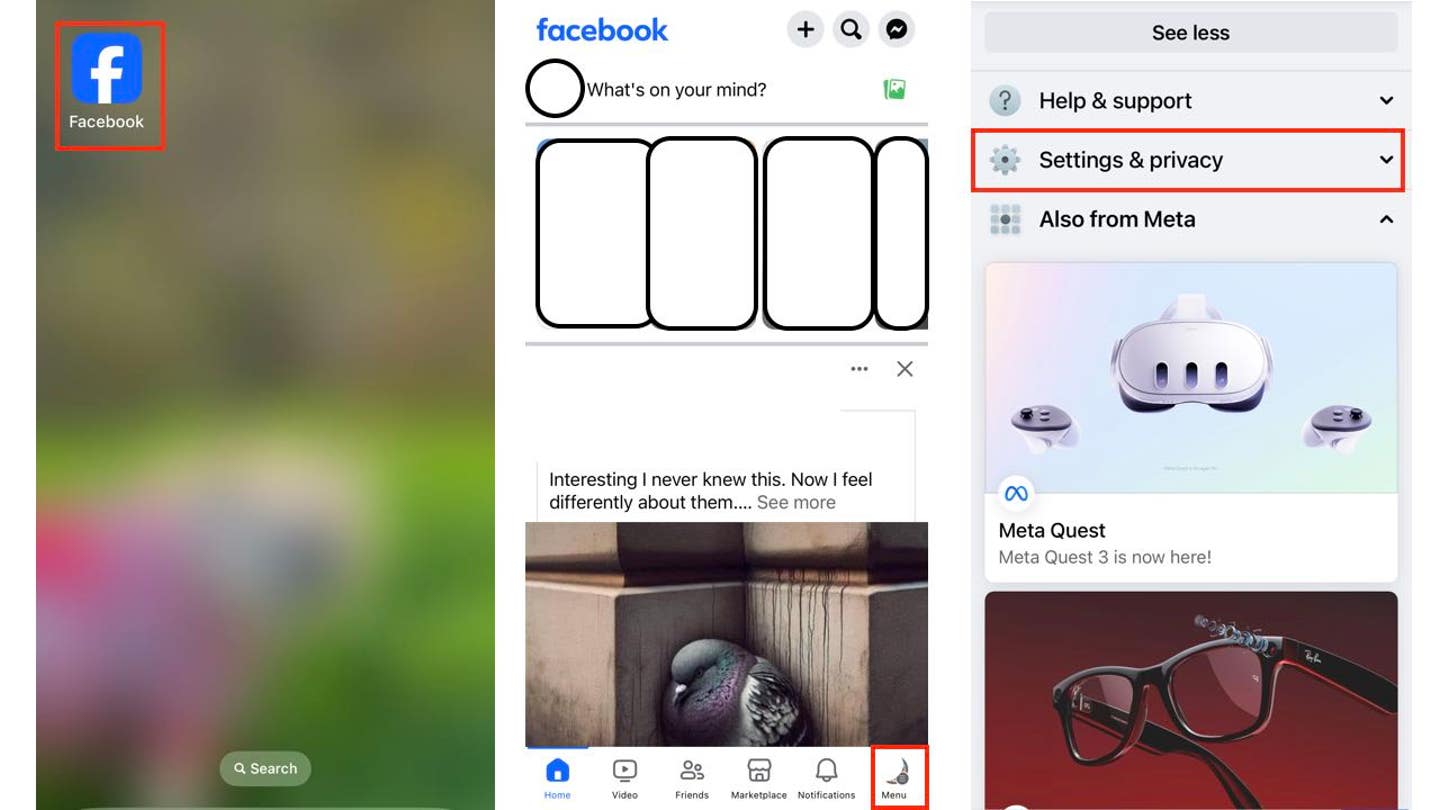
Steps to prevent sharing all your photos on Facebook (Kurt “CyberGuy” Knutsson)
- Tap on Settings
- In the drop-down menu, select Posts under Audience and visibility
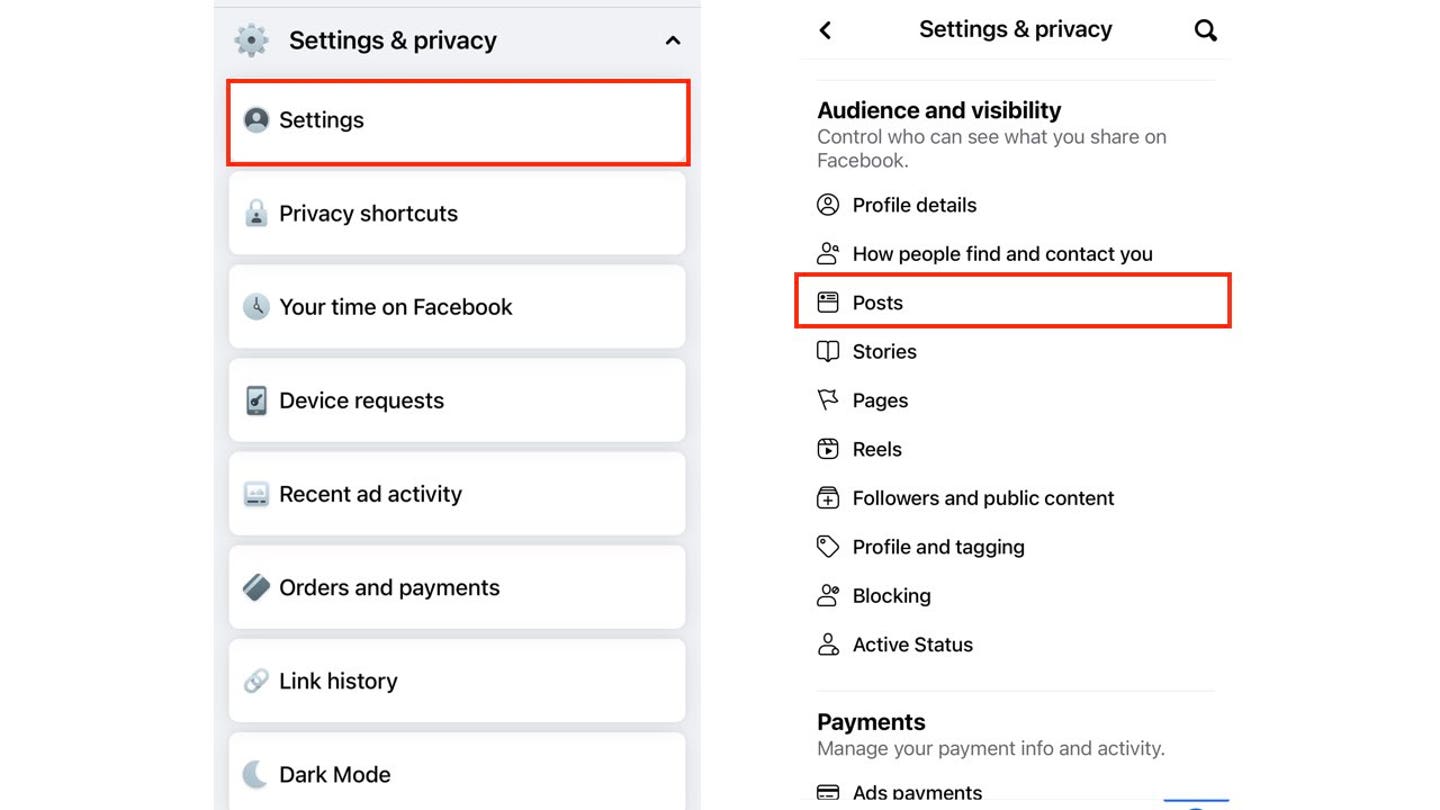
Steps to prevent sharing all your photos on Facebook (Kurt “CyberGuy” Knutsson)
- Under Posts, you can select Who can see your future posts? by setting the desired level of exposure you want in the drop-down (e.g., Friends, Friends except…, Specific Friends, Only Me, Acquaintances or Close friends).
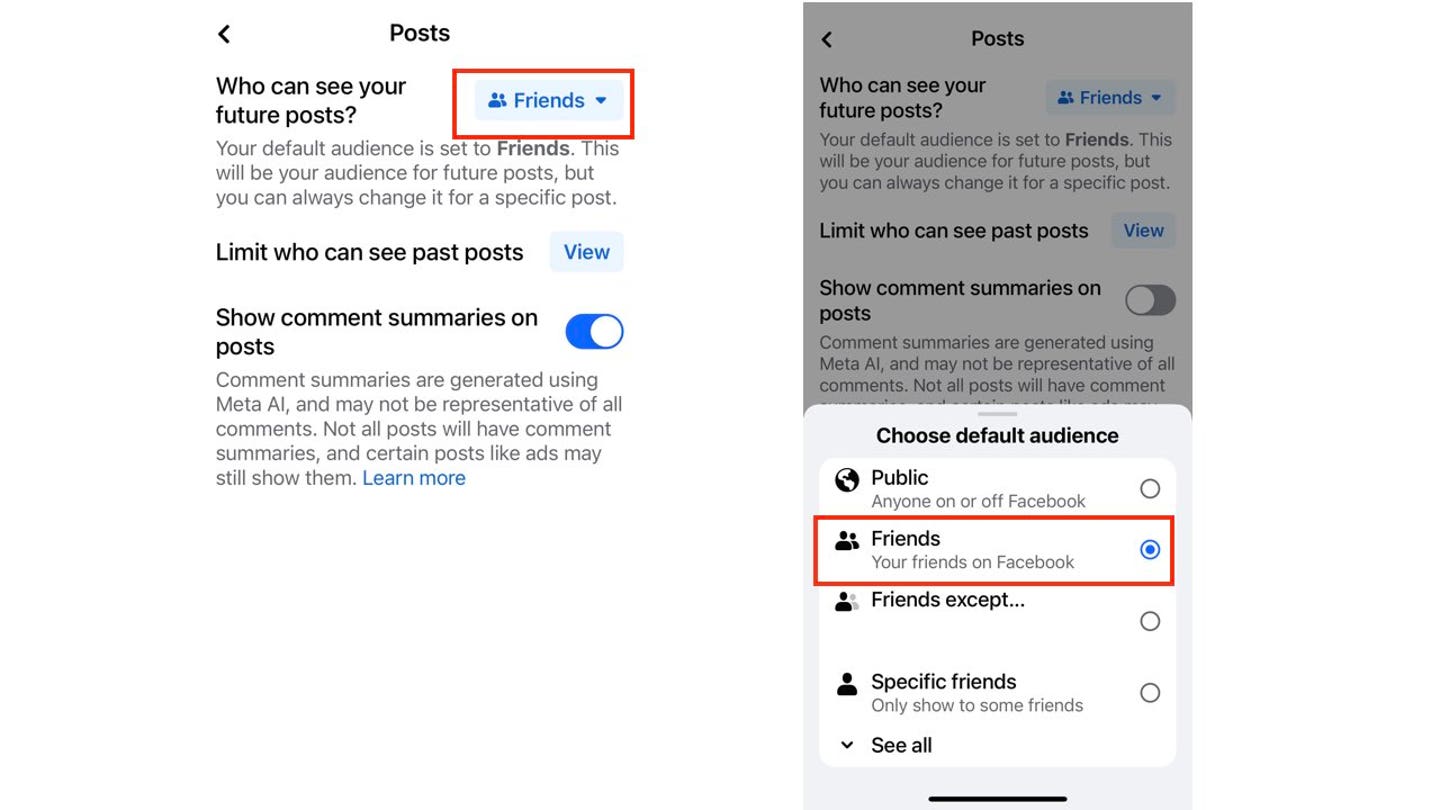
Steps to prevent sharing all your photos on Facebook (Kurt “CyberGuy” Knutsson)
5 WAYS TO MAKE YOUR FACEBOOK ACCOUNT BULLETPROOF
Reviewing previously posted photos:
- Open the Facebook app
- Select the photo that you want to review
- Tap the three dots (on the top-right, depending on your device)
- Tap on Edit post privacy
- Select the desired level of exposure you want (e.g., Friends, Friends except…, or Only Me, etc.)
- Tap Done (on the top-right, depending on your device)
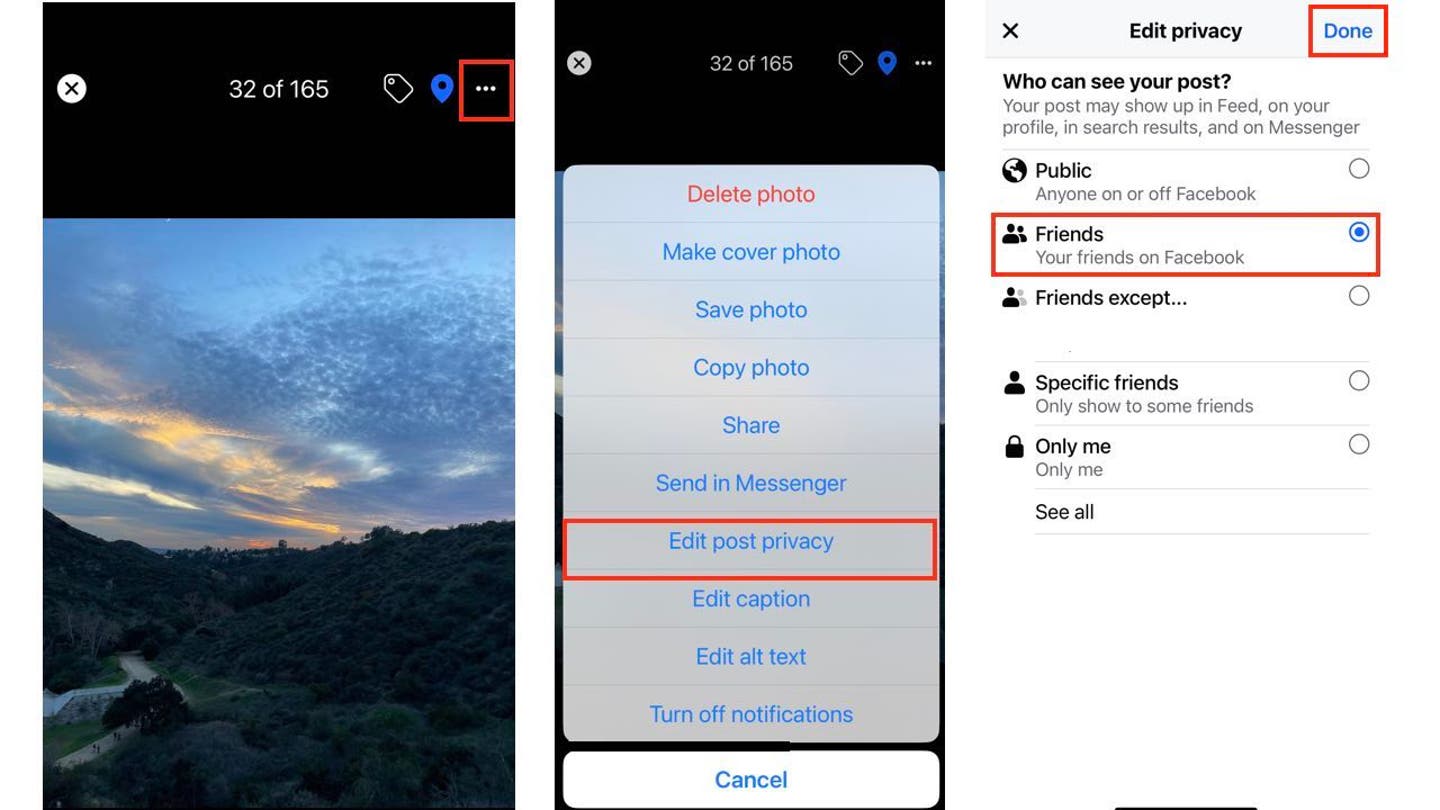
Steps to review previously posted photos (Kurt “CyberGuy” Knutsson)
Third-party apps:
- Always review permissions for access to camera roll or photo albums when using other apps (not just Facebook)
- Do not grant full access unless it is vital to the functionality of the app.
Even if you set your permission preferences, it is good practice to periodically check your Facebook privacy settings to ensure they align with your preferences, especially with any operating system or app updates.
HOW TO REMOVE FACEBOOK ACCESS TO YOUR PHOTOS
3) Profile picture exception
When in doubt, it is best to limit any potentially sensitive photo or video on your Facebook account, with the exception of your profile photo. This way, you don’t have to go back and do damage control on each single image. You can always upload individual photos while making sure the privacy setting of each photo measures up to your liking.
FOOLPROOF STEPS TO HELP PROTECT YOUR FACEBOOK ACCOUNT FROM HACKERS
Kurt’s key takeaways
Whether it is the embarrassing number of selfies you’ve taken or personally sensitive photos you took and forgot about, having all your photos and videos blasted for all to view on Facebook is quite a nightmare. Whether it is Facebook or another app, it is always a good idea to limit their access to your camera roll and check the privacy settings within these apps. Remember, you’re not alone in navigating technology, and it’s commendable that you’re taking steps to protect your privacy.
Have you ever experienced a privacy breach on social media, and how did you handle it? Let us know by writing us at Cyberguy.com/Contact.
For more of my tech tips and security alerts, subscribe to my free CyberGuy Report Newsletter by heading to Cyberguy.com/Newsletter.
Ask Kurt a question or let us know what stories you’d like us to cover.
Follow Kurt on his social channels:
Answers to the most asked CyberGuy questions:
Copyright 2024 CyberGuy.com. All rights reserved.